How to connect to our Servers
- Click on the magnifying search icon the bottom left corner of the screen and type "Remote Desktop Connection"
- Open up the remote Desktop Connection

- Enter 10.91.38.27 or 10.91.38.17 or 10.91.38.18 or 10.91.38.8 and click on Show options as shown in the picture below.
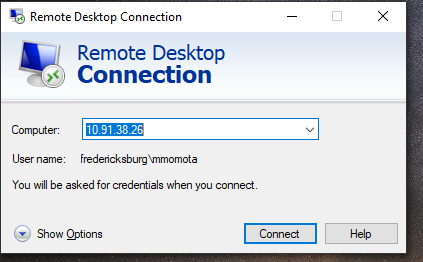
- Click Save As
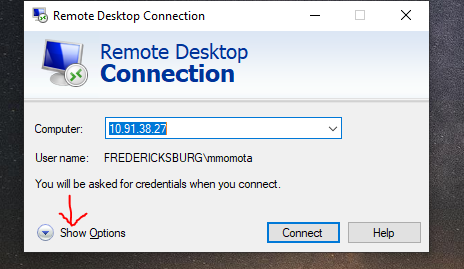
- Save it on your desktop as shown below
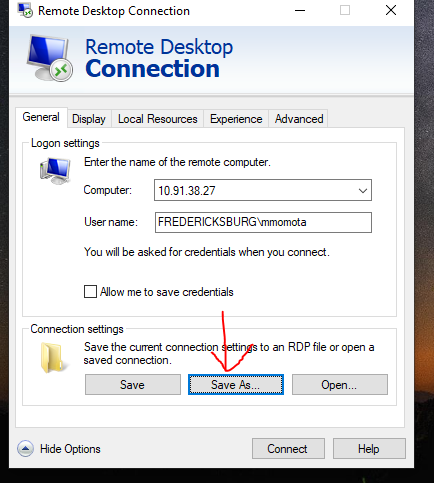
- lastly, try to open the server from the desktop.
Related Articles
IT Troubleshooting Basic Guide
IT Troubleshooting Information · Helpdesk Information o Helpdesk.ashleynva.com –Website to submit tickets and includes an information base for past issues o Help.ashleynva.com – Email Address to send tickets through your email o As ...
Adding the Term Servers to iPads (Profit)
Download the video attached to see how to add the term server to the iPad. For this, you can use the IP address (Server) used in the video (10.91.38.27), as well as three others (10.91.38.8, 10.91.38.17 and 10.91.38.18). The user account will be the ...